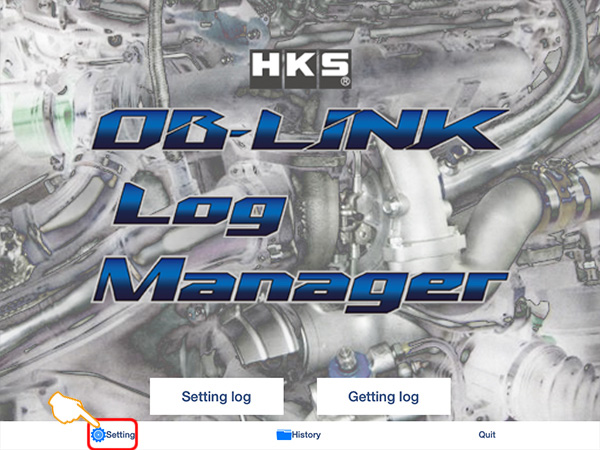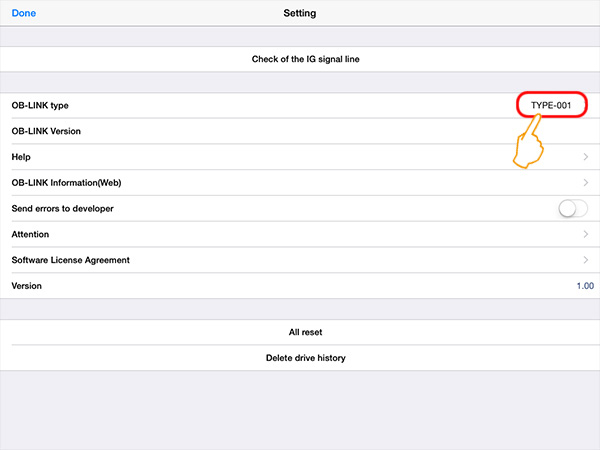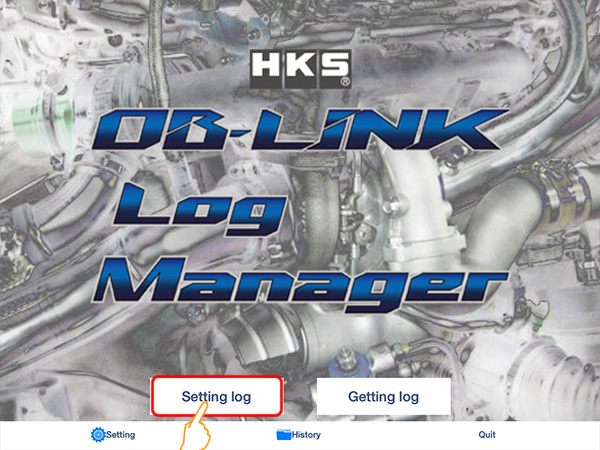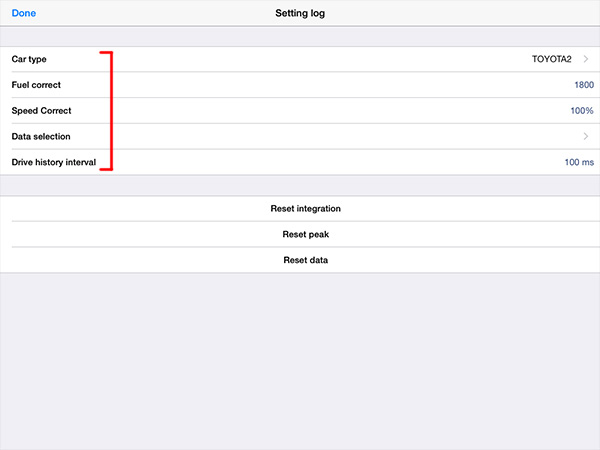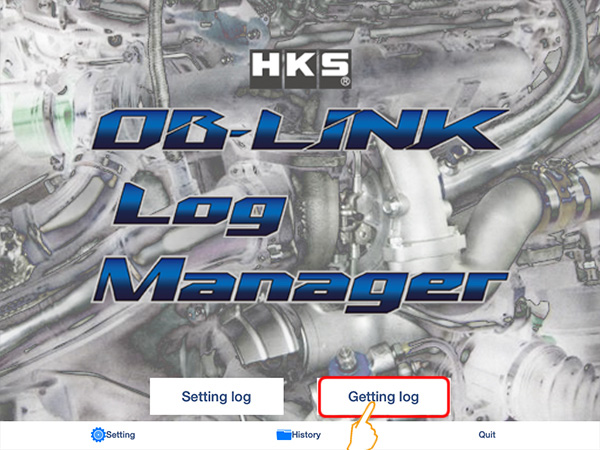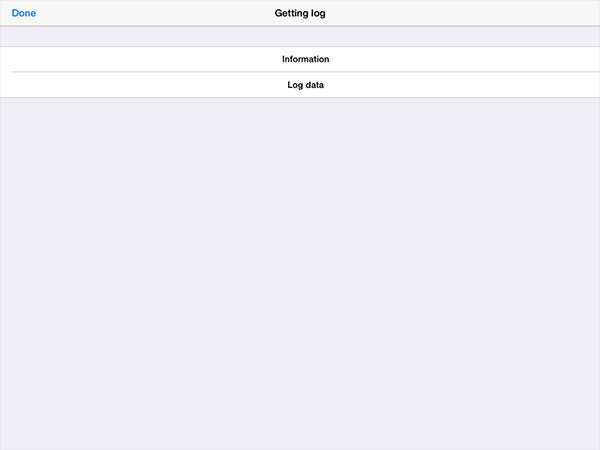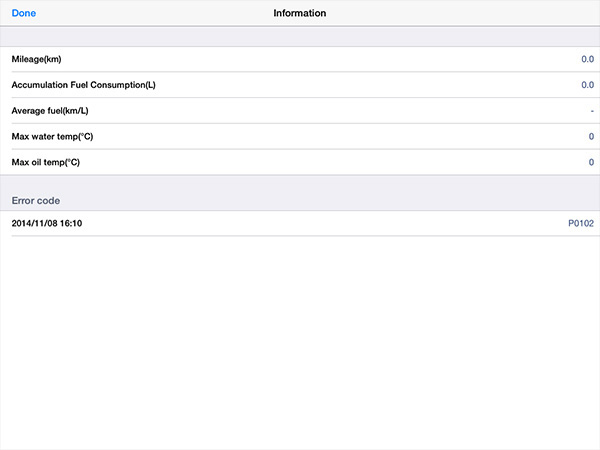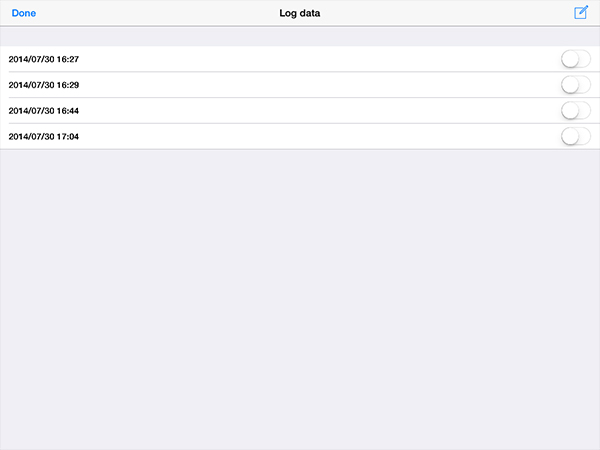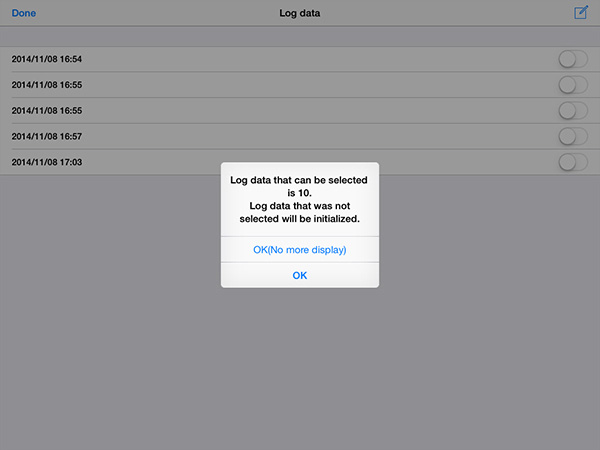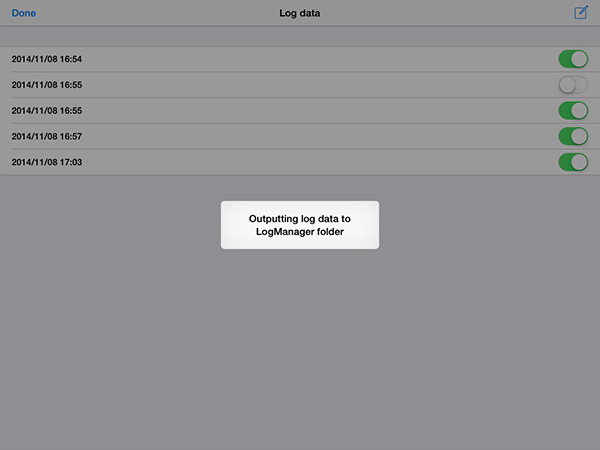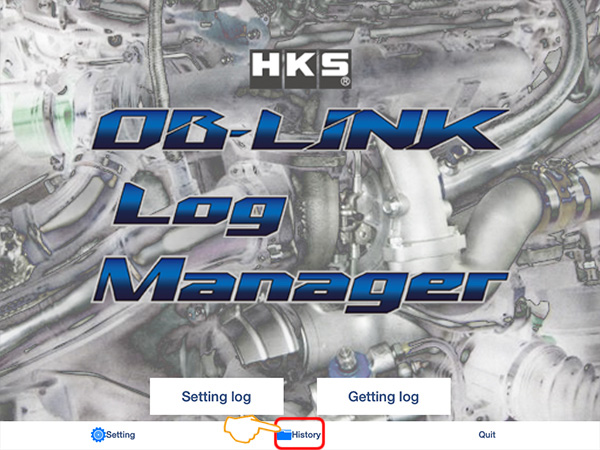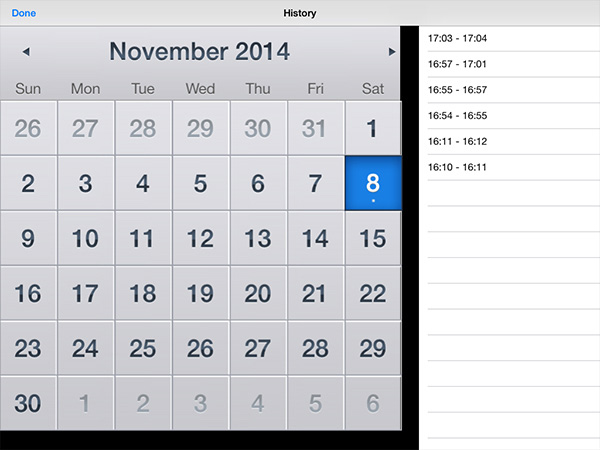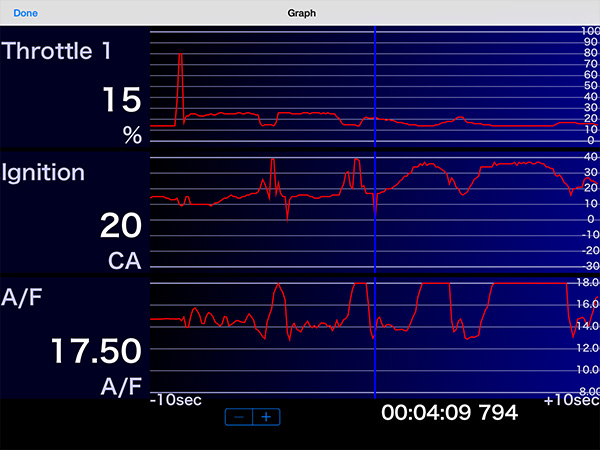How to install with iOS
Setting must be done after parking the vehicle in a safe place and letting it into an idling state.
(1) Initial Setting
(2) Log Data Setting
※Once data logging is carried out, all data logged before are deleted. Select and save the necessary log data before setting.
Setting is completed.
When "OB-LINK TYPE-001" or "OB-LINK TYPE-FA20" detects the IG-ON signal, logging automatically begins. Logging automatically ends when the IG-OFF signal is detected.
(3) Log Data Acquisition
【Information】
【Log data】
(4) Log Data Display
1. Graph Display from History
2. Convert the driving data into a file format data.
Driving date is stored in "tmp/data" folder.
To see "tmp/data" folder, use iFunBox or a similar application.