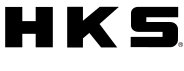DMRHow to Update the DMR Firmware
DMR-150D FIRMWARE UPDATE
You need a SD memory card and a firmware program to update the DMR.
Firmware version(2012/12/25): 1.16 - It will fix the date error on the file.
*Please follow the instruction process below for right update of the firmware. It could cause an error if you do not follow the instruction.
1. Take out the SD memory card
 Turn off the DMR power and take out the memory card after the LED light is off.
Turn off the DMR power and take out the memory card after the LED light is off.
2. Put the SD memory card into a computer
(The SD memory card adapter is not included in the DMR.)
3. Backup
If you need, please backup your memory card.
4. Format the SD memory card
Please format the SD memory card FAT or FAT32 for File System.
* If you format the SD memory card, DMR’s setting will be also initialized. To save your previous DMR settings please save the "blackbox_setup.dat" in the "setup" folder on your computer before formatting the memory card. And after the firmware update, you can have your previous setting back by putting the "blackbox_setup.dat" from the "Import Configuration" of "Blackbox Setting" in "Tool".
5. Copying the Firmware
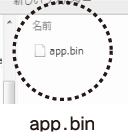
First, please download the ZIP file "app.zip" from below:
NOTE
The updated firmware file must be copied to the root directory of the microSD card (the first or top-most directory in a hierarchy). DMR unit cannot recognize the updated file if it is copied to the folder made in the microSD card.
6. Update the DMR
- Insert the microSD card the updated file is stored to the DMR. Turn the power of DMR on. Updating begins automatically.
- During updating, the LED blinks purple and blue alternately, and the unit beeps twice; these are repeated twice.
- When updating is completed, the normal initialization of DMR begins. The unit beeps 5 times (when the buzzer is set to on.) when the initialization ends. All necessary procedure to update the firmware is completed, and recording begins.
 CATION
CATION
Do not turn the power of DMR off during updating. If neglected, it may damage the product.
* If the LED does not blink purple and blue alternately, and the unit does not beep twice, the DMR unit is seemed not to recognize the updated file, or updating is not completed properly.
In that case, confirm the firmware version, and try updating again.
How to confirm the version
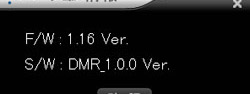 Check the firmware version from the menu "Help" and "Version Information". If it says "1.16 Ver", the update has performed correctly.(You can also confirm with the DMR main unit.)
Check the firmware version from the menu "Help" and "Version Information". If it says "1.16 Ver", the update has performed correctly.(You can also confirm with the DMR main unit.)
* Click here to see the above instruction in a PDF.