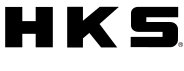OB-LINK
About OB-LINK
- What is the installation procedures
-
- Download and install app to an applicable device.
- Connect the OB-LINK to the OBD II coupler.
Make sure to insert the connector till the red and green LEDs on the unit blink. - Establish a connection by pairing between the OB-LINK and the device (cellular phone or tablet PC).
- Turn the ignition on.
- Start the app and from the SETTING menu, set the"Device Setting" and"Vehicle Connection Type".
- When settings are complete, the red and green LEDs will blink.
Mount the OB-LINK unit on the safe place where it doesn't distract driving.
- What are the applicable vehicles
-
Please click the link below and check the list.
→ OB-LINK Setting/Application Chart
If your vehicle is not on the list, compatibility has not been confirmed, yet.
- OB-LINK cannot be connected.
-
Make sure if the red and green LEDs on the unit turn on or blink.
- If both red and green LEDs on the unit are not on;
Disconnect the OBD II coupler from the OB-LINK and reconnect it to the unit.
(The LEDs go off since the low-voltage-consumption mode will be activated after 2 minutes the unit is remained unconnected or not operated.) - If both red and green LEDs on the unit are on;
Cause 1: Connection is not established.
Establish a connection by setting your device. Passkey is "7181".
Cause 2: Device setting is not correct or not completed.
Make sure "OB-LINK" is selected for "Device Setting" of "Setting" in the app. - If the red LED stops blinking, and the green LED is blinking;
Vehicle connection type setting is not correct.
Make sure a correct type is selected for "Connection Type" of "Setting" on the app.
Please click the link below and check the list.
- If both red and green LEDs on the unit are not on;
- Can I use my mobile phone while using OB-LINK?
-
Yes, you can make call or send and receive email.
- Can I use other Bluetooth device while using OB-LINK?
-
Yes, you can.
- Air flow/ignition display for Lancer Evolution X is incorrect.
-
You can fix this problem by updating the program. Please contact the shop where you purchased the OB-LINK for updating.
(The serial number of BL-01201 or later is updated product. However if there is a pink color sticker, it means it's updated even though the serial number is earlier than the BL-01200.
Please check for bar code of the box or under the OB-LINK unit for serial number.)
- "Paring" cannot be complated.
-
Check to see if Bluetooth of your device supports SPP profile. Even with SPP profile, some of devices cannot be paired with OB-LINK due to the individual difference of the device.
Please ckeck our test confimation list bellow:http://www.hks-power.co.jp/en/product/
electronics/monitor/ob-link/index.html
- Paring is completed, but no communication with OB-LINK.
-
Check to see if Bluetooth of your device supports SPP profile.
OB-LINK uses SPP profile for Bluetooth connection.
If your Android is not an SPP Bluetooth device, Bluetooth connection cannot be made.
- With "TOYOTA1", it doesn't display the fuel injection time.
-
Please contact your dealer to update for the newest OB-Link version (November 2013 or later).
About CarscopePlus
- Which version of OS is required?
-
Android 6.0 is applicable
- Can the app be moved to a SD card?
-
Yes you can with Carscope ver.1.4 or higher.
- Why Carscope and OB-BRIDGE are separated for Android?
-
Carscope is to display the vehicle's information sent from the OB-LINK.
OB-BRIDGE is the app to perform the setting communication setting between the OB-LINK.
- Accelerator angle is not 0% even the gas pedal is not applied.
-
The displayed value is not the actual accelerator position. The value of the ECU(Engine Control Unit) is recognizing displayed.
Depending on a vehicle, the accelerator angle appears even no accelerator is applied.
2 lineage vehicles may show a big difference between the accelerator angle 1 and 2 due to the same reason described above.
- Needle moves slowly.
-
Data between the OB-LINK and Carscope are updated every 20[msec]. However, some vehicles' ECUs take longer than 20[msec] to update the data. Since the needle moves based on the data sent by the ECU, a needle may move slowly.
- What do I have to do if I see an error code?
-
An error code notifies a driver of an abnormal condition of the engine. If you see any error code, please consult with the dealer immediately.
- Carscope does not show any error code even the CEL comes on.
-
Restart the app.
For the vehicle's connection type "HONDA1", the error code will be checked only when the app starts. This is because of the vehicle's connection system.
The error code connection will be continuously checked for the type other than "HONDA1".
- Is it possible to see how Carscope works before buying the OB-LINK?
-
Carscope has the demonstration mode. Try the demonstration with your smart phone or tablet PC.
- History list does not show all driving data.
-
If the driving distance is more than 2km and the automobile speed is faster than 20km/h, the data will be saved.
However, if the driving distance is less than 2km, or automobile's max speed is less than 20km/h, the data won't be saved.
- I can't download the app.
-
Please try these links instead.
http://carscopeweb2.appspot.com/
Carscope.apk
http://carscopeweb2.appspot.com/
ObBridge.apk
(* These apps will not automatically update itself like when they are downloaded from the GOOGLE PLAY.)
- Can I see the driving data in an Excel?
-
Yes, you can with Carscope Ver. 1.10 (2012/09/25). You can export to a CSV file.
- Select the data you want to export to CSV from the History and save to your table